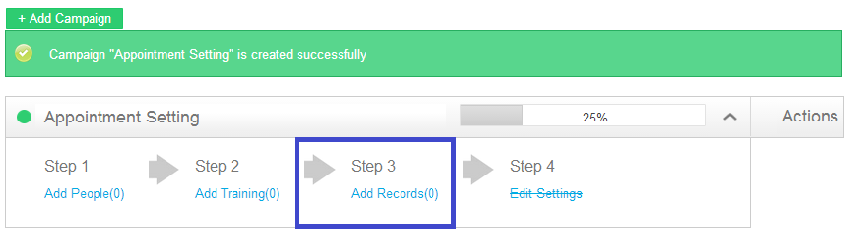One of the great features of the OB Dialer is Auto-Predictive Dialing. This is a feature that enables your calling list to be called automatically without the agent having to manually dial the phone numbers each and every call. With every call that is popped up and dialing, information about that lead will be populated in fields for the Caller(agent) to see so they are aware of who they are calling.
There are 2 ways to start adding a list into the OB Dialer from the Dashboard.
And
The first thing to do is Add a name to the List. Then hit “Add list”.
After you’ve named the list, you will be shown to add/upload records to the list. There are 2 ways to get to this page and they are highlighted in yellow here:
You will then be taken to a page where you will upload the file with your records in them. NOTE: The accepted file formats are EXCEL and CSV file formats only.
Once your file is uploaded, you will then be directed to assigning your file’s columns to it’s corresponding fields within the OB Dialer. You will also have the ability to make sure you have no Duplicate Phone Numbers or Lead Names so you won’t have the agent involuntarily calling the same people twice.
Once finished with assigning columns, click “Done – Save my records”
All records should be listed for review. If you see “Failed: 1 leads.” nothing is wrong, it’s usually because of the header. From here you can also review your records and see how often they’ve been calls. You can also sort and search by any of the information you have given. NOTE: If your leads Failed to upload, it is possibly due to wrong file format or wrong formatting of leads. e.g. Name, Number, Company within the same column.
Your list will always be available for review on your Dashboard, You can view, edit, delete and add to your list.