The Outbounders Time Tracker is a software that tracks time, activity, and tasks automatically. Whatever time is logged on the OB(Outbounders) Time Tracker, that will be the time agents get paid for.
Once you are hired you will receive a pop up the next time you log in. This pop up will prompt you Enter an email and receive the OB Time Tracker invite OR say No thanks to decline the offer to hire.
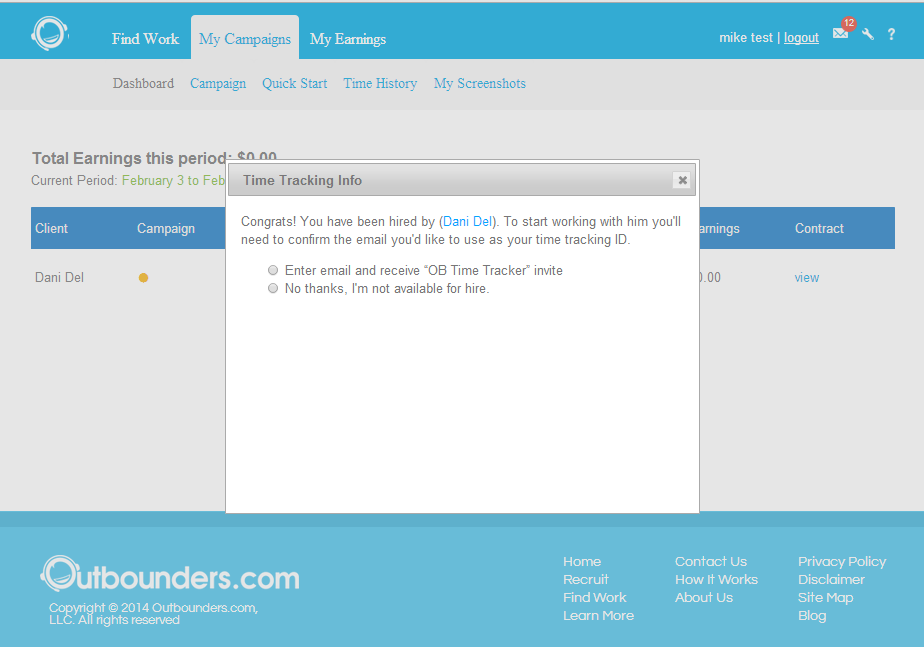
Simply entire you email in. This will be the email that you will use to log into OB Time Tracker in order to get paid. NOTE: if in the future you will be working for another client, you will need to create or provide another email.

After entering the email you will be notified that the OB Time Tracker invitation has been sent to your email. You can either open your email and click the link or click the “click here” link. It will bring you to the same place.
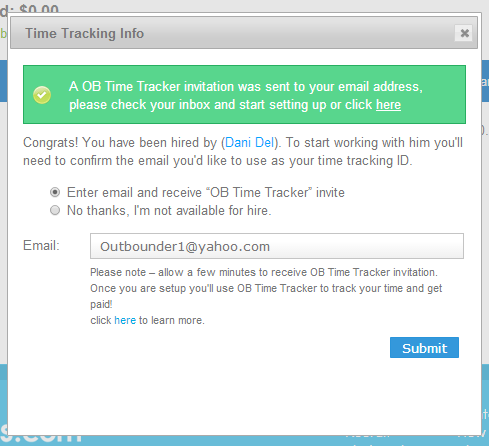
If you open your email, click the link.
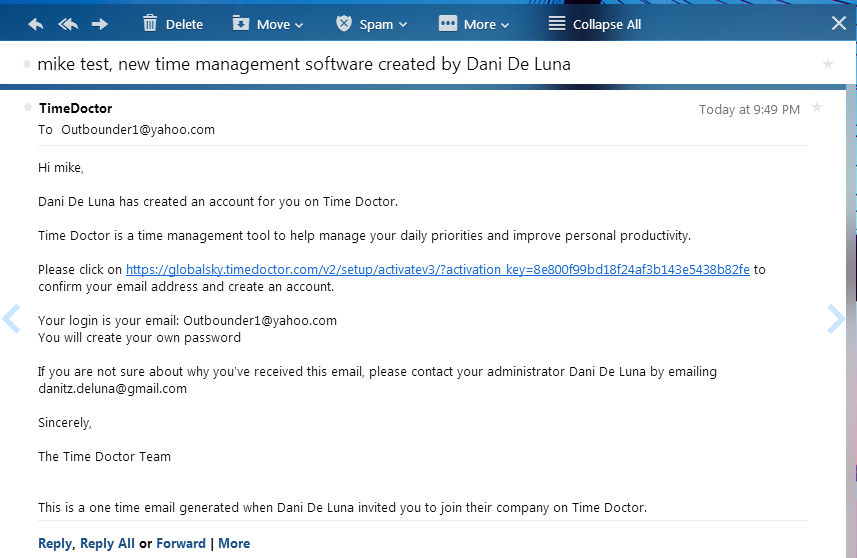
Once you get to the page, enter a new password for your OB Time Tracker sign in.
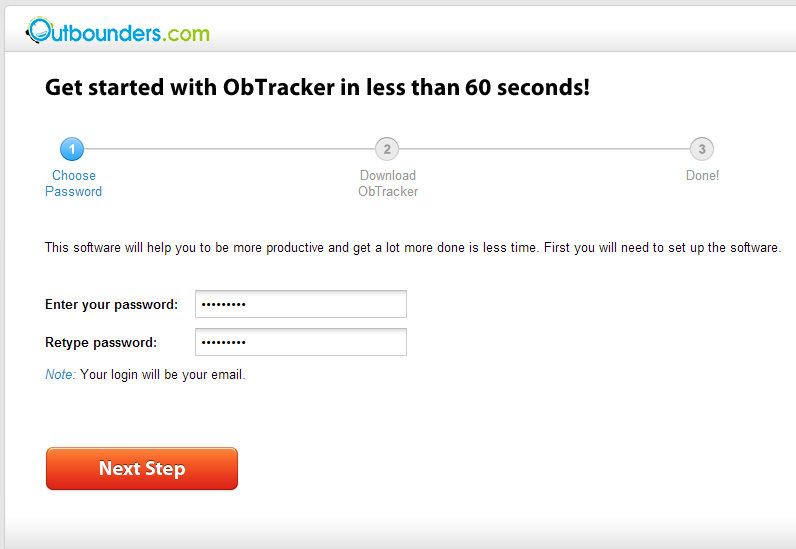
Click to Download the OB Tracker
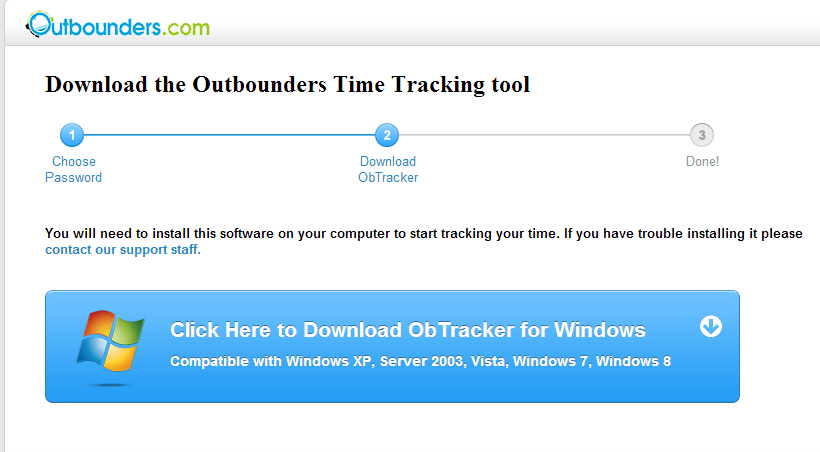
Once the OB Time Tracker is downloading, you are finished with the Set up

Important Notes:
Before you download the OB Tracker please make sure to disable your anti virus in you computer or laptop. Activate it after downloading and installing the OB Tracker.
For admin error need permission: Follow these steps
- Locate file
- Then hold shift or control shift then right click
- Click copy as path
- Then open CMD
- Then run as administrator
- Hit enter