The great features of using the OB Dialer and OB Time Tracker is being able to fully monitor agents as they are working virtually.
All the monitoring of your agents can be accessed from the Reports tab found at the top of the page.
The Monitor Agents section will give you the working hours as they are occurring on the screen. You can even take a look back at older dates and view the latest screen shots.
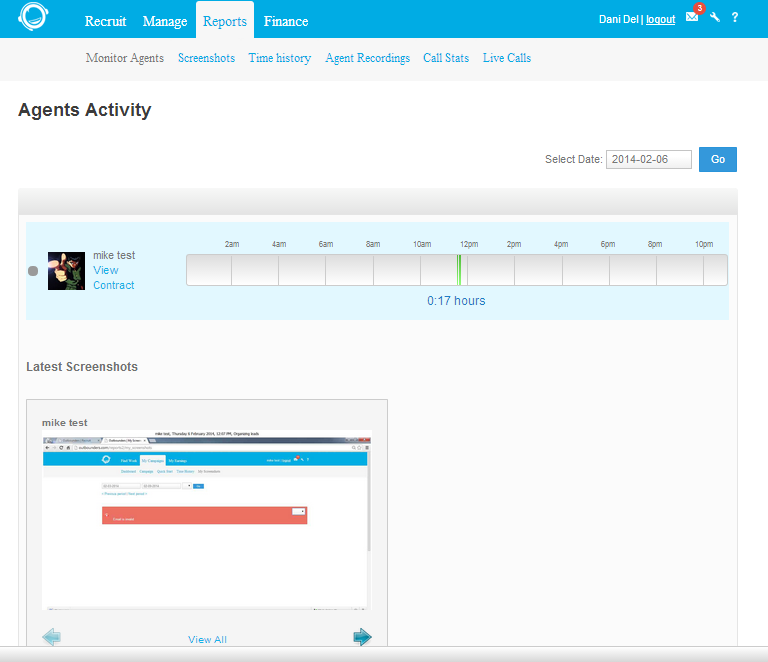
The Screenshots section is where you can view all the agents screenshots of your agents from the times they are clocked in under the Outbounders Time Tracker. You can search by AGENT and DATE to and from.

Time history is where you track agents hours, rate, and total of pay. You can select all agents or narrow it down to one of the agents in your campaign.
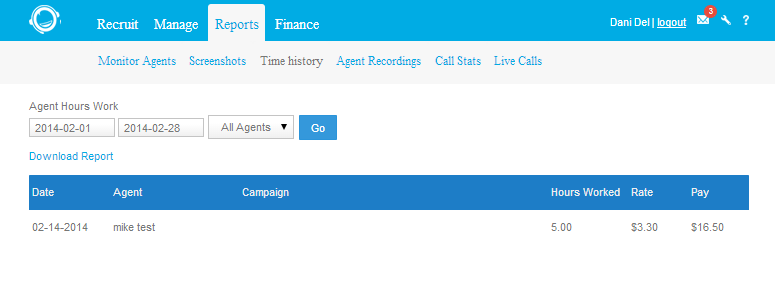
If your agents are using the OB Dialer, you can listen to every call they make by clicking Agent Recordings. If you need to narrow down to a particular agent, you can filter the agent and filter the date. To listen the recording, click the play button next to the recording you want to listen to.
NOTE: If you can’t hear the recordings, kindly update your flash player on your browser. Searching on Google or other search engines will give you an idea on how to update your flash player. You might also need to check your personal audio settings on your computer. If you still cannot hear the recordings please contact skype: ob-clientservices, call +1 702 605 0041 or email us at cmsmanagers@outbounders.com for further assistance.
(Internal Notes: If you are not hearing the recordings, check with agents the RECORDER ID says “Stop Recording”. This means its recording and you’d have to hit the “Stop Recording” button to stop it.)
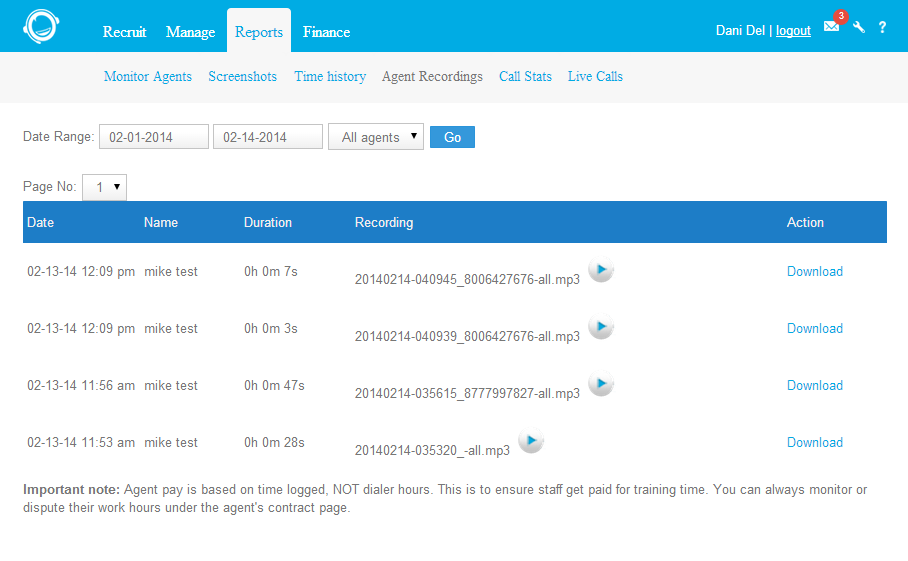
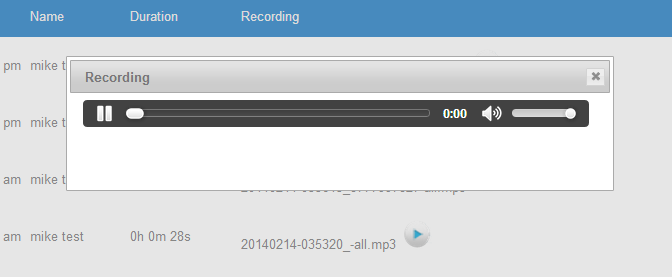
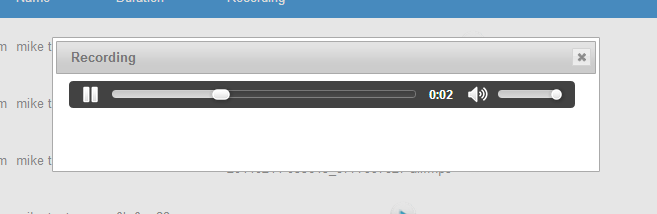
Call stats is a great way to give you an overall perspective on how your agents are doing on your campaign. You can check how long your agents have been calling and how well they are doing. This can also give you a good perspective on the quality of your call list.
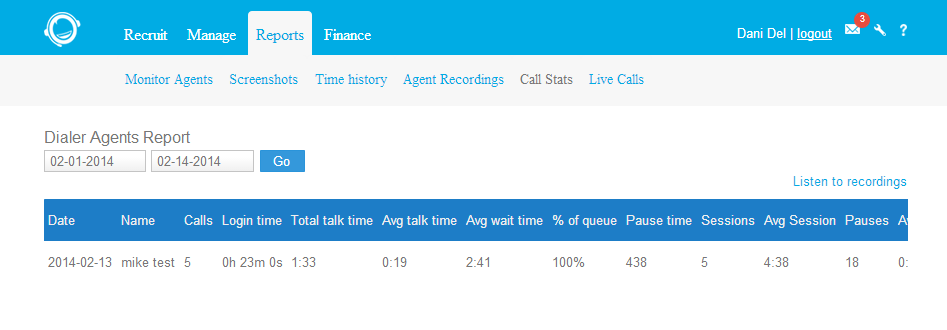
With the OB Dialer, you are also able to listen to calls as they are happening by going to Live Calls. Choose a Campaign and you will be able to see which agent is dialing a listen in.
Note: This function requires you to install zoiper phone(an external software intended to enable to dial out). A link to download zoiper phone will be provided.

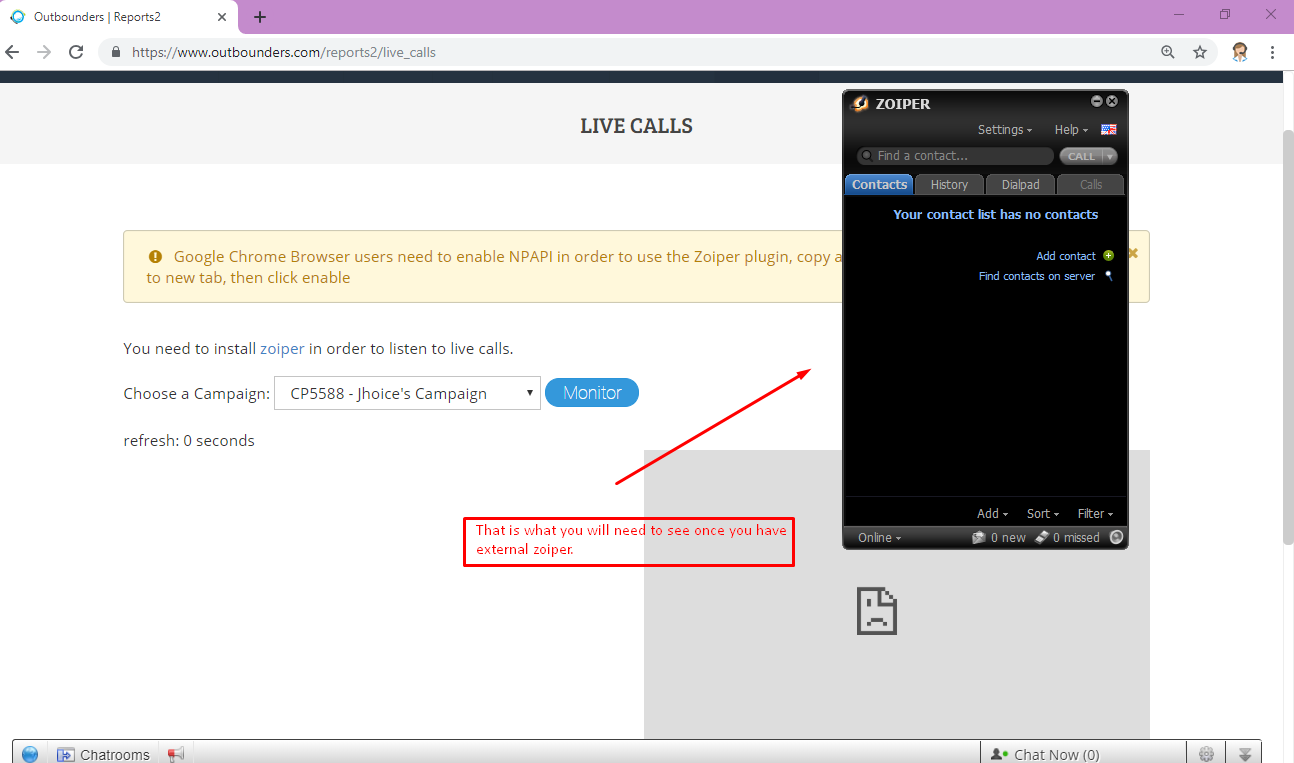
Link to Zoiper for download is: https://www.zoiper.com/en/voip-softphone/download/classic
Once you have downloaded zoiper and installed, you need to inform OB Support or Customer Service so that they can have the IT dept configure your zoiper.
Note: Every time you wanted to do live calls before you log in, give your IP address to OB Support or Customer Service so you can log in to the same server where the campaign is.